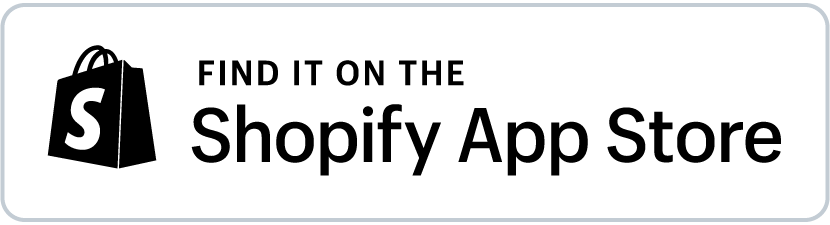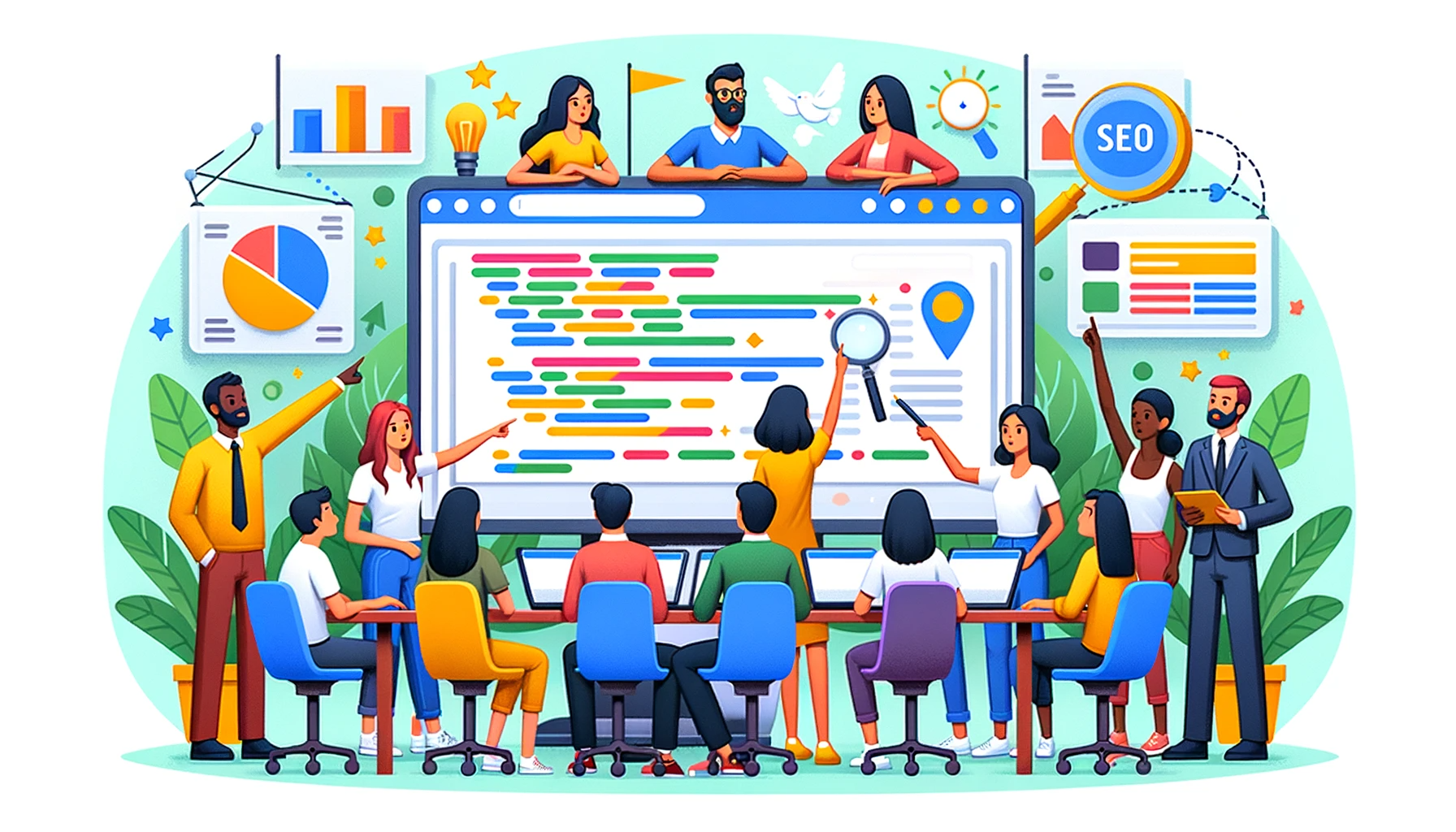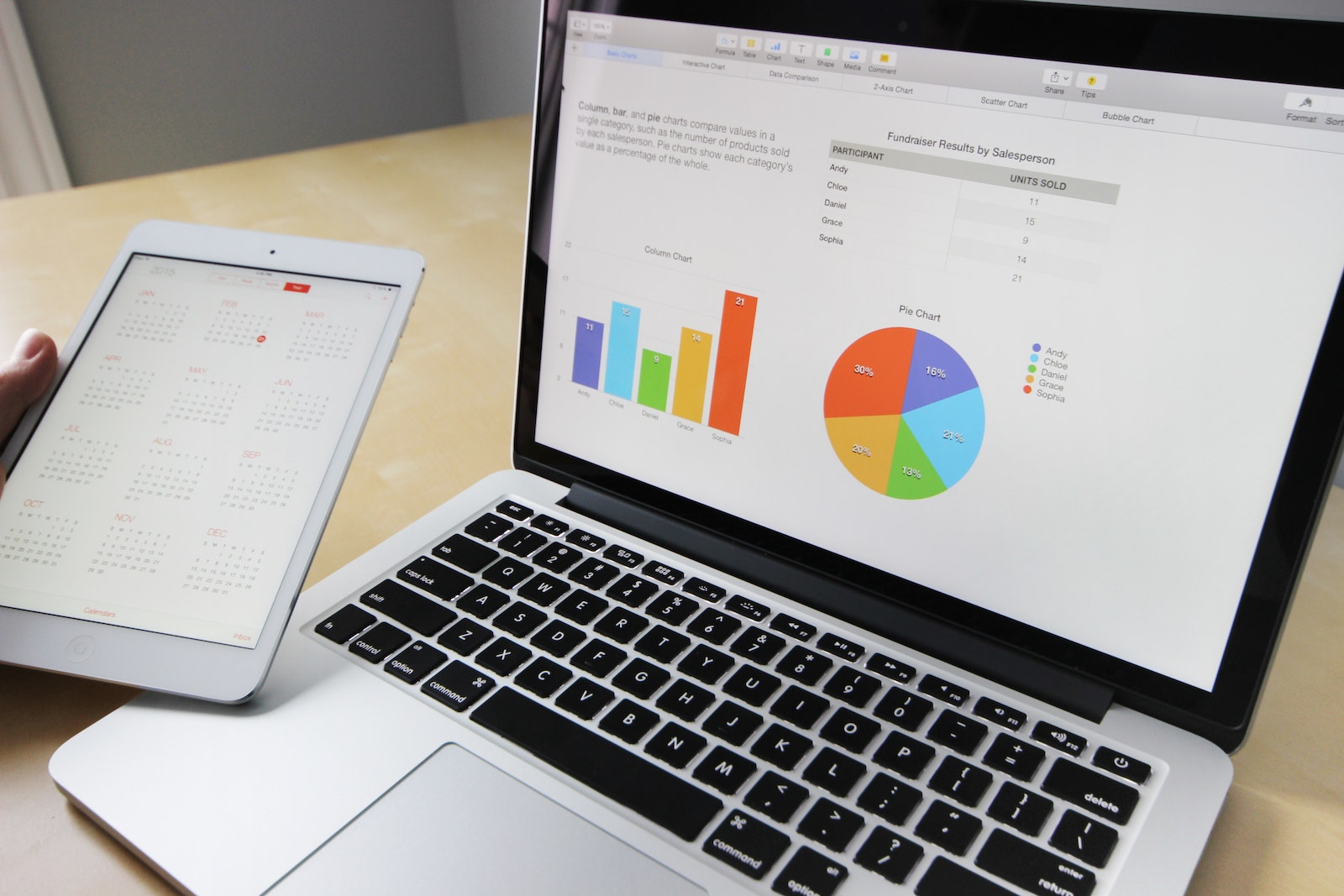Ever installed a Shopify app and later realized it’s not the right fit for your store? You’re not alone; it happens to the best of us. The good news is that uninstalling an app from your Shopify store is a breeze. In this guide, we’ll walk you through the two easiest methods to get it done. So let’s jump right in and free up some digital real estate on your Shopify dashboard!
Before You Uninstall a Shopify App
Hold on a second before you hit that uninstall button. It’s essential to consider a few things. For instance, some apps may store data that you’ll lose upon uninstallation. Make sure you’ve saved any essential settings or information you might need later. Also, double-check how the app interacts with other elements in your Shopify store to avoid any unexpected surprises.
Alright, now that we’ve got that out of the way, you’re ready to proceed with the uninstallation process.
Method 1: Uninstalling from the App Dashboard
If you’re already inside the app you want to remove, you’re halfway there. Here’s how to uninstall it:
- Open the App: Make sure you’re in the app you wish to uninstall.
-
Click the ‘…’ Button: You’ll find this at the top-right corner of the app screen.
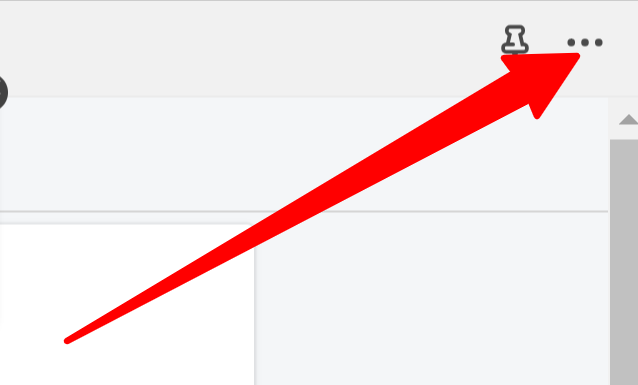
-
Select ‘Uninstall’: This should be an option in the dropdown menu that appears.
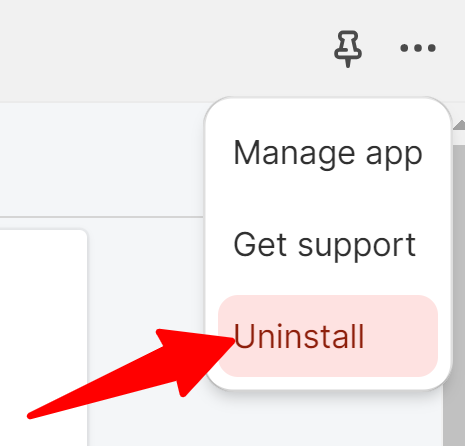
-
State Your Reason: You’ll get a prompt asking why you’re uninstalling. This step is optional, but it can help the developers improve the app for future users.
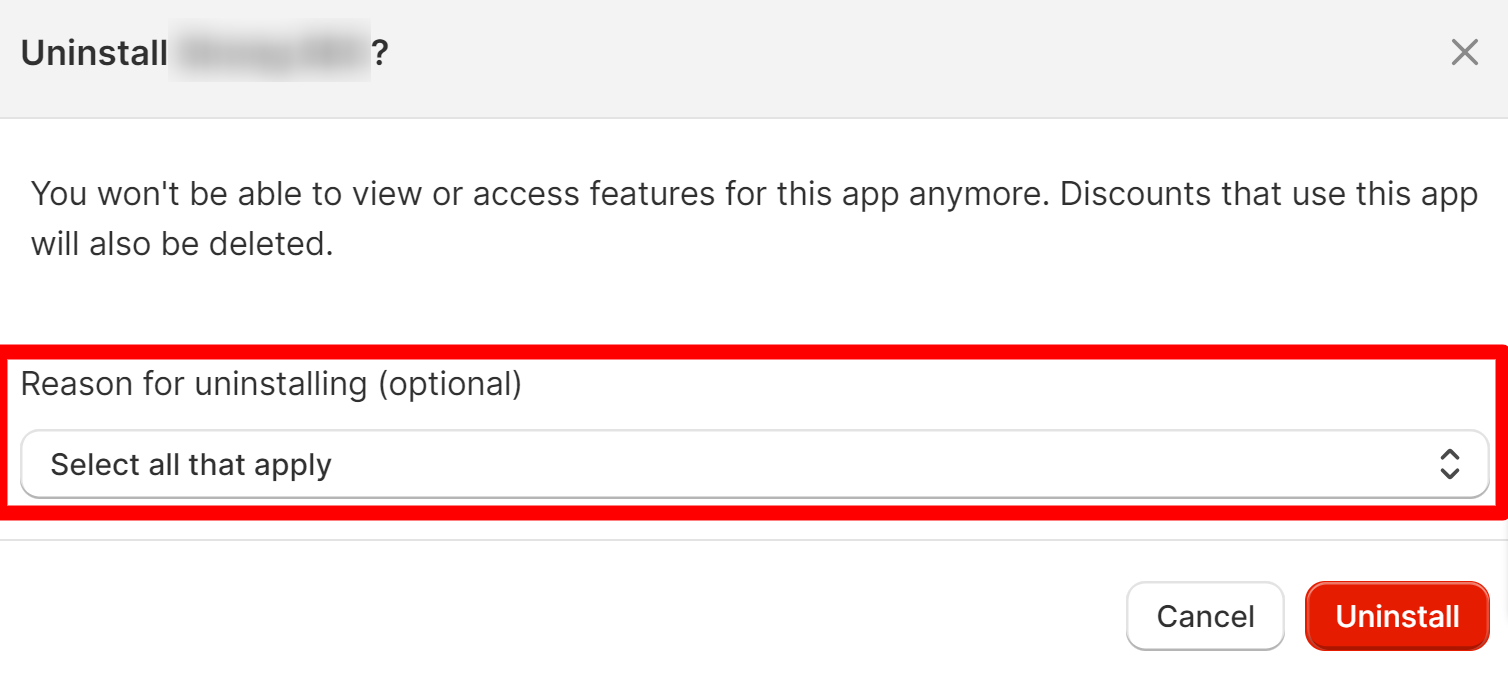
-
Confirm Uninstall: Click the ‘Uninstall’ button one more time to finalize the process.
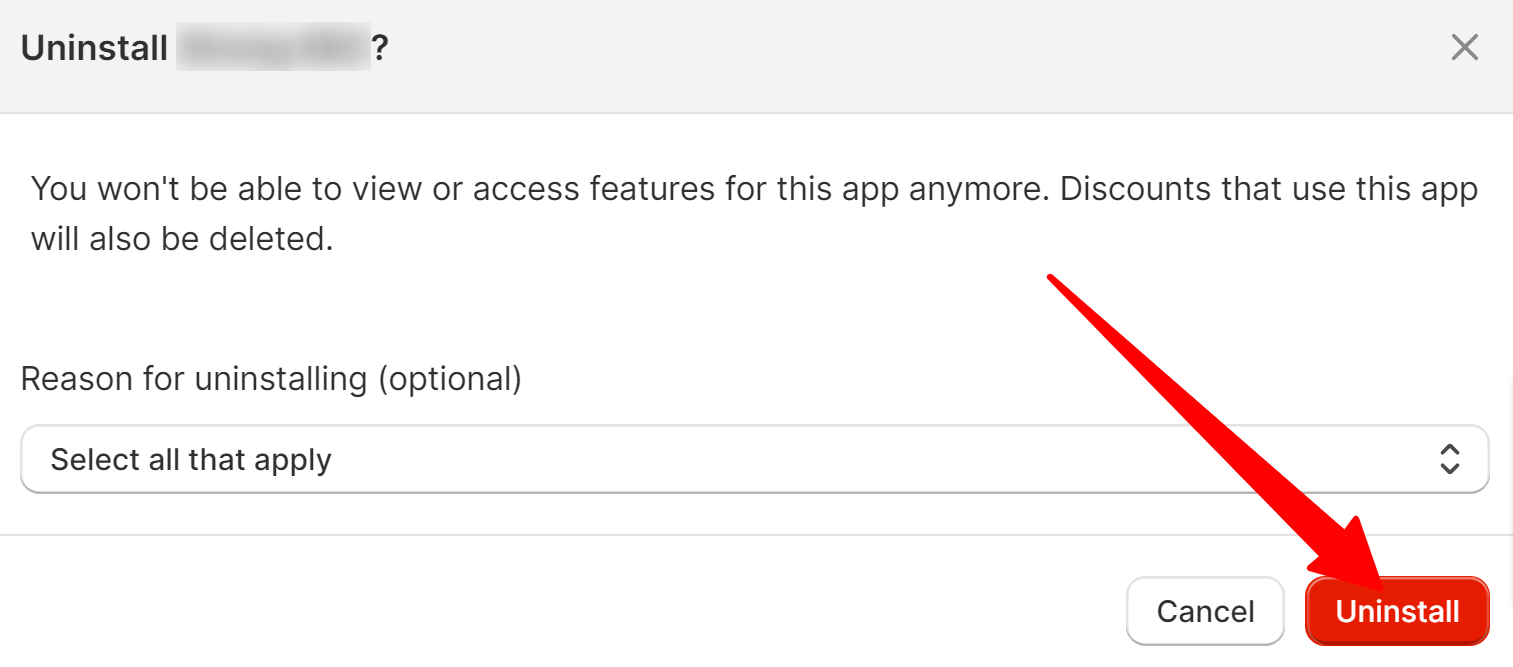
And there you have it! You’ve successfully uninstalled a Shopify app using its dashboard.
Method 2: Uninstalling from Shopify Admin
If you prefer going through your Shopify Admin panel, this method’s for you. Follow these easy steps:
- Open Shopify Admin: Log in and navigate to your admin dashboard.
-
Click ‘Settings’: You’ll find this option usually at the bottom left of the dashboard.
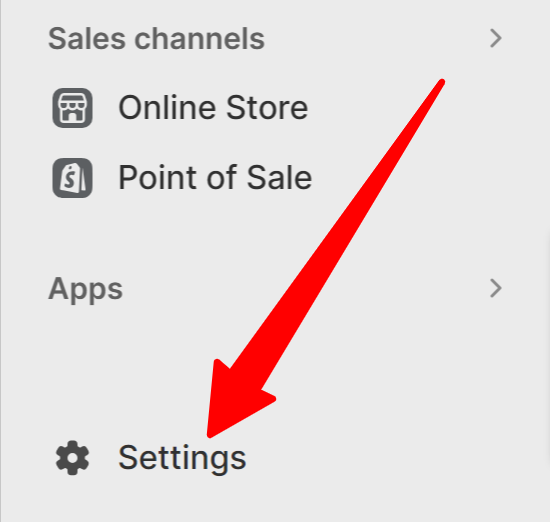
-
Select ‘Apps and Sales Channels’: This will take you to a list of all your installed apps.
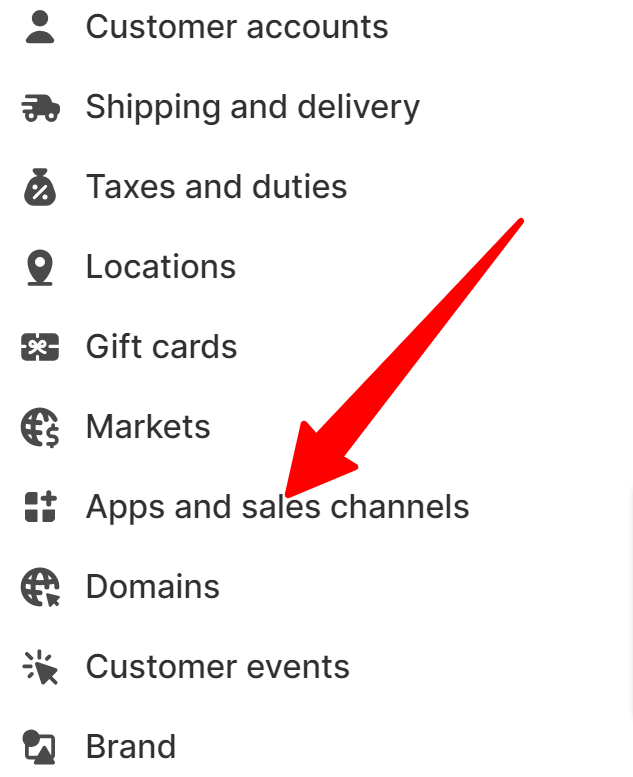
- Find Your App: Scroll through the list and locate the app you want to uninstall.
-
Click ‘…’ then ‘Uninstall’: Once you click the three dots, you can then click the Uninstall link.
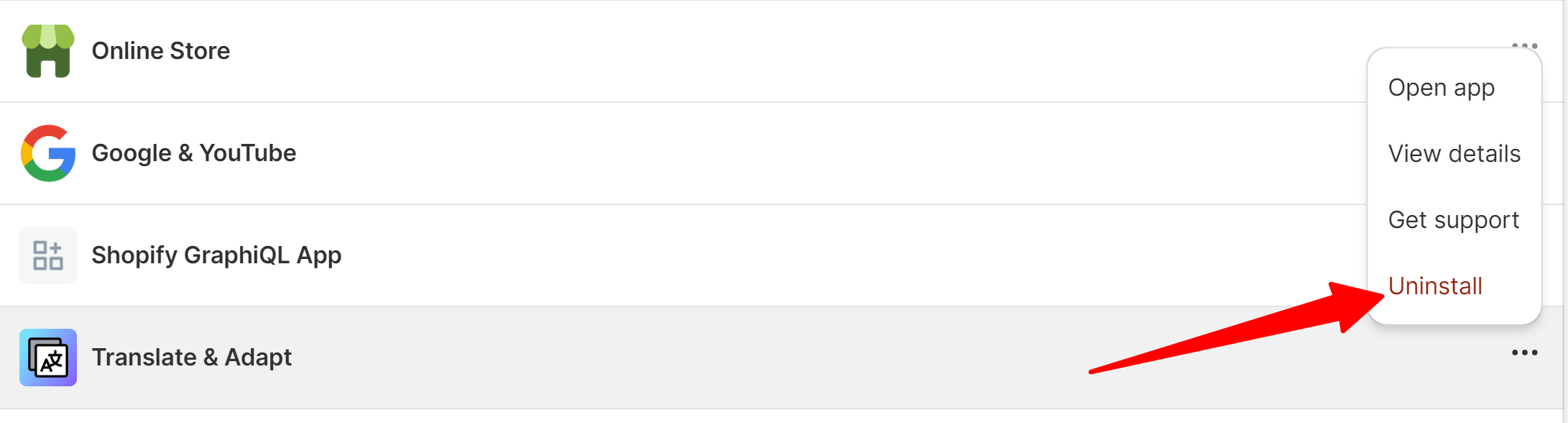
-
State Your Reason: A prompt may appear asking why you’re uninstalling the app. Again, this is optional but can provide valuable feedback to the developers.
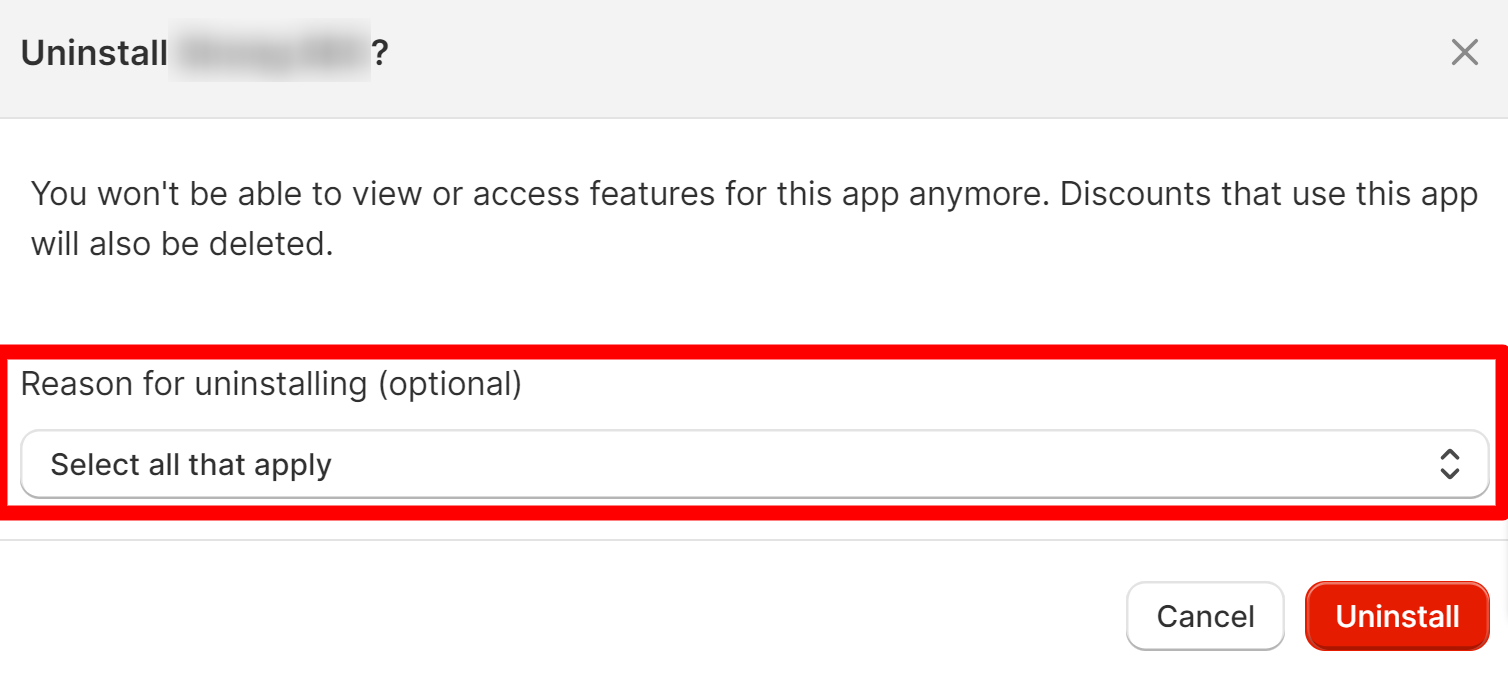
-
Confirm Uninstall: Hit the ‘Uninstall’ button to wrap things up.
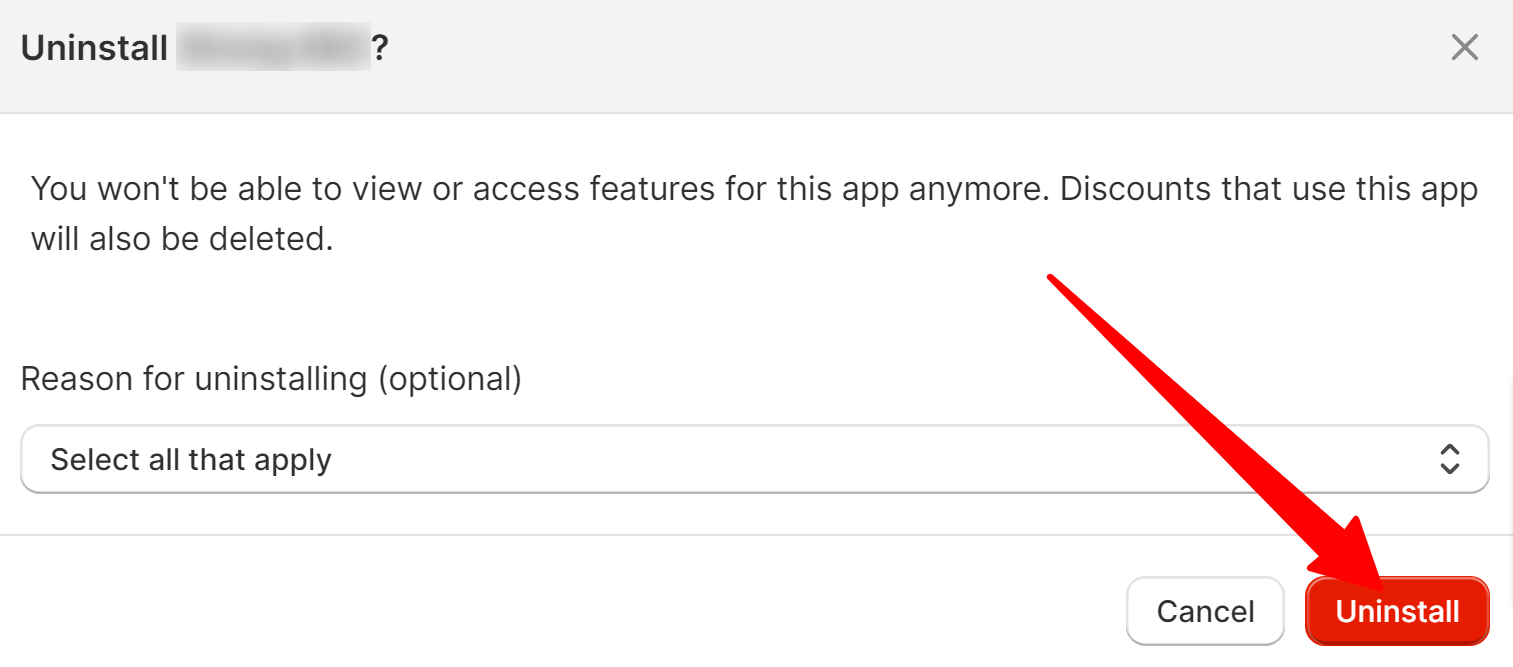
Voila! You’ve now learned another way to uninstall a Shopify app using the admin panel.
What Happens After You Remove a Shopify App
Once the app is gone, you can breathe easy knowing any future recurring charges for that app will be automatically canceled. But don’t celebrate just yet; any charges that racked up during the current billing month will still appear on your Shopify bill.
If you think you should be eligible for a refund, it’s a good idea to contact the app developer directly. They’re the ones who can clarify any billing issues and guide you through the refund process if applicable.